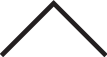LCD display modes
|
|
||||||
|---|---|---|---|---|---|---|
 Driving Assist |
 Trip Computer |
 Turn By Turn (TBT)* |
 User settings *1 |
 Information |
 Master warning |
|
|
Up/Down |
Lane Keeping Assist*/Smart Cruise Control*/Lane Following Assist* |
Drive info |
Route Guidance |
Driver assistance |
Tyre Pressure* |
The Master Warning mode displays warning messages related to the vehicle when one or more systems is not operating normally. |
|
Since refuelling |
Destination Info |
Head-up display* |
||||
|
Accumulated info |
Cluster |
|||||
|
Digital Speedometer*2 |
Lights |
|||||
|
Door |
||||||
|
Convenience |
||||||
|
Unit |
||||||
|
Language |
||||||
|
Reset |
||||||
The information provided may differ depending on which functions are applicable to your vehicle.
*: if equipped
* 1: for Type A cluster
* 2: for Type B cluster

Keep the engine running when configuring the display settings to prevent the battery from discharging.
Driving Assist mode
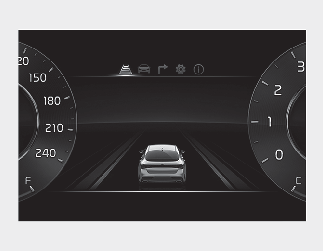
This mode displays the state of:
-
Lane Keeping Assist (if equipped)
Smart Cruise Control (if equipped)
Lane Following Assist (if equipped)
* For more details, refer to each system information in More Details, More Details, More Details.
Trip computer mode
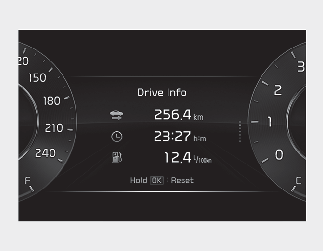
The trip computer mode displays information related to vehicle driving parameters including fuel economy, tripmeter information and total driving time.
* For more details, refer to More Details.
Turn By Turn (TBT) mode (if equipped)
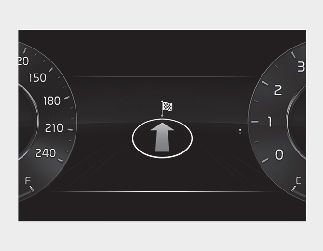
This mode displays the state of the navigation.
Information mode
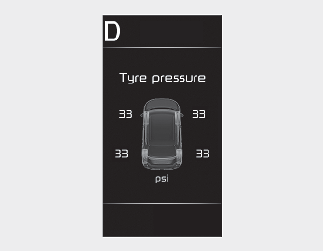
This mode displays information related to Tyre Pressure.
* For more details, refer to More Details.
Master warning mode

This warning light informs the driver the following situations.
-
Forward Collision-Avoidance Assist malfunction*
-
Forward Collision-Avoidance Assist radar blocked*
-
Blind-Spot Collision-Avoidance Assist malfunction*
-
Blind-Spot Collision-Avoidance Assist radar blocked*
-
High Beam Assist malfunction*
-
Smart Cruise Control malfunction*
-
Smart Cruise Control radar blocked*
-
LED headlamp malfunction*
-
Lamp malfunction, etc.
At this time, a Master Warning icon ( ) will appear on the LCD display.
) will appear on the LCD display.
If the warning situation is solved, the master warning light will be turned off and the Master Warning icon will disappear.
* : if equipped
User settings mode (if equipped)

In this mode, you can change the settings of the instrument cluster, doors, lamps, etc.
-
Driver assistance
-
Head-up display
-
Cluster
-
Lights
-
Door
-
Convenience
-
Unit
-
Language
-
Reset
The information provided may differ depending on which functions are applicable to your vehicle.
|
Items |
Explanation |
|---|---|
|
Driving convenience |
Smart Cruise Control (SCC) * For more details, refer to More Details. |
|
Warning volume |
To select the Warning volume. |
|
DAW (Driver Attention Warning) |
To select the function. * For more details, refer to More Details. |
|
Driving safety |
To select the function. * For more details, refer to More Details.
To select the function. * For more details, refer to More Details.
To select the function. * For more details, refer to More Details.
To select the function. * For more details, refer to More Details. |
|
Parking safety |
To select the function. * For more details, refer to More Details.
To select the function. * For more details, refer to More Details. |
* The information provided may differ depending on which systems are applicable to your vehicle.
|
Items |
Explanation |
|---|---|
|
Enable head-up display |
If this item is checked, Head-up display will be activated. |
|
Display height |
Adjust the height (1~20) of the HUD image on the HUD screen. |
|
Rotation |
Adjust the degree (-5~+5) of the HUD rotation. |
|
Brightness |
Adjust the intensity (1~20) of the HUD brightness. |
|
Content selection |
If below items are checked, the items will be activated. Turn by turn/Traffic signs/Driving Convenience info/Blind-spot safety info/Radio, Media info |
* The information provided may differ depending on which systems are applicable to your vehicle.
|
Items |
Explanation |
|---|---|
|
Cluster theme |
To select the theme of the instrument cluster. |
|
Wiper/Lights display |
To activate or deactivate the wiper/lights display. |
|
Icy road warning |
To activate or deactivate the icy road warning. |
|
Welcome sound |
To activate or deactivate the welcome sound. |
* The information provided may differ depending on which systems are applicable to your vehicle.
|
Items |
Explanation |
|---|---|
|
Illumination |
To select the brightness for the instrument panel illumination. |
|
One touch turn indicator |
* For more details, refer to More Details. |
|
Headlight time-out |
If this item is checked, the headlight escort function will be activated. |
|
HBA (High Beam Assist) |
If this item is checked, High Beam Assist will be activated. * For more details, refer to More Details. |
* The information provided may differ depending on which functions are applicable to your vehicle.
|
Items |
Explanation |
|---|---|
|
Auto lock |
|
* The information provided may differ depending on which systems are applicable to your vehicle.
|
Items |
Explanation |
|---|---|
|
Service interval |
|
|
Welcome lights |
|
|
Welcome mirror/lights |
To select the welcome mirror function. |
* The information provided may differ depending on which functions are applicable to your vehicle.
|
Items |
Explanation |
|---|---|
|
Speedometer unit |
To select the Speedometer unit. |
|
Temperature unit |
To select the Temperature unit. |
|
Fuel economy unit |
To select the Fuel economy unit. |
|
Tyre pressure unit |
To select the Tyre pressure unit |
* The information provided may differ depending on which functions are applicable to your vehicle.
|
Items |
Explanation |
|---|---|
|
Language |
To select language. |
|
Items |
Explanation |
|---|---|
|
Reset |
You can reset the menus in the User settings mode. All menus in the User settings mode are reset to factory settings, except language and service interval. |
 Mode
Mode