Surround View Monitor settings
Camera settings
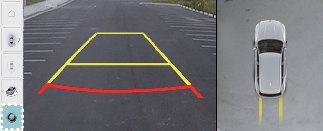
With the vehicle on, select the setup icon ( ) on the screen or Settings → Vehicle → Driver assistance → Parking safety → Camera settings from the infotainment system screen to change the Rear View Monitor settings.
) on the screen or Settings → Vehicle → Driver assistance → Parking safety → Camera settings from the infotainment system screen to change the Rear View Monitor settings.
-
Display Contents: To change the settings of Top view parking guidance, Parking guide in rear view, and Parking distance warning function.
-
Display Settings: To change the screen's brightness and contrast.
Top View Parking Guidance


Parking guidance is displayed on the right side of the Surround View Monitor screen when the Front or Rear Top View Parking Guidance is selected.

The horizontal guideline of the Rear Top View Parking Guidance shows the tailgate opening distance and the distance of 2 m from the vehicle.
Rear View Parking Guidance

Rear view parking guidance is displayed in the rear view when the Parking guide in rear view is selected.

The horizontal guideline of the Rear View Parking Guidance shows the distance of 0.5 m (1.6 ft.), 1 m (3.3 ft.) and 2.3 m (7.6 ft.) from the vehicle.
Parking Distance Warning

Parking distance warning is displayed on the right side of the Surround View Monitor top view screen when the Parking distance warning is selected.
Surround View Monitor Auto On
With the vehicle on, select Settings → Vehicle → Driver assistance → Parking safety → Surround view monitor auto On from the infotainment system screen to use the function.

For more details on Surround View Monitor Auto On, refer to More Details.