Intelligent Speed Limit Assist settings
Speed limit

A: Driver assistance
-
Speed limit
-
Speed limit assist
-
Speed limit warning
-
Off
With the vehicle on, select or deselect Settings → Vehicle → Driver assistance → Speed limit from the Settings menu to set whether or not to use each function.
-
If Speed limit Assist is selected, Intelligent Speed Limit Assist will inform the driver of speed limit and additional road signs. In addition, Intelligent Speed Limit Assist will inform the driver to change set speed of Manual Speed Limit Assist and/or Smart Cruise Control to help the driver stay within the speed limit.
-
If Speed limit warning is selected, Intelligent Speed Limit Assist will inform the driver of speed limit and additional road signs. In addition, Intelligent Speed Limit Assist will warn the driver when the vehicle is driven faster than the speed limit. Manual Speed Limit Assist or Smart Cruise Control set speed will not be automatically adjusted. The driver should adjust the speed manually.
-
If Off is selected, Intelligent Speed Limit Assist will turn off.
Speed limit offset
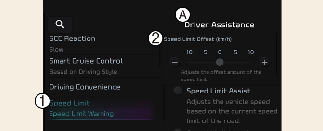
A: Driver assistance
-
Speed limit
-
Speed limit offset (km/h)
With the vehicle on, when Settings → Vehicle → Driver assistance → Speed limit → Speed limit offset is selected, the Speed Limit Offset can be changed. Speed Limit Warning and Speed Limit Assist will operate by applying the Speed Limit Offset setting to the detected speed limit.

-
For your safety, change the Settings after parking the vehicle at a safe location.
-
Speed Limit Assist function operates based on the Offset setting added to the speed limit. If you want to change the set speed according to the speed limit, set the offset to 0.
-
Speed Limit Warning function warns the driver when driving speed exceeds the speed at which the set Offset is added to speed limit. If you want Speed Limit Warning to warn you immediately when the driving speed exceeds the speed limit, set the offset to 0.

The setting of Speed limit offset is not reflected in Navigation-based Smart Cruise Control (NSCC).
Warning volume

A: Driver assistance
-
Warning volume
-
Driving safety priority
-
High
-
Medium
-
Low
-
Off
With the vehicle on, touch Settings → Vehicle → Driver assistance → Driving safety → Warning volume on the infotainment system to change the Warning volume to adjust the Warning volume levels; High, Medium, Low or Off.
If Driving safety priority is selected, the audio volume will temporarily decrease to warn the driver with the audible warning for safe driving.

-
The setting of the Warning Timing and Warning Volume applies to all functions of Forward Collision-Avoidance Assist.
-
Even though Normal is selected for Warning Timing, if the front vehicle suddenly stops, the warning may seem late.
-
Select Late for Warning Timing when traffic is light and when driving speed is slow.

-
If the vehicle is restarted, Warning volume will maintain the last setting.
-
If Off is selected, the Warning volume of Forward Collision-Avoidance Assist will not turn off, but the volume will sound as Low.
-
If Off is selected, steering wheel vibration will not turn off.
-
If you change the Warning volume, the Warning volume of other Driver Assistance systems may change.

For your safety, change the settings after parking the vehicle at a safe location.