open menu
Connectivity

Phone Projection
Use your smartphone functions in the car with ease

Android Auto™
Connect your Android smartphone to your Kia and enjoy seamless control over various apps on your phone, including Google Voice Assistant and Google Maps. Access all your favourite features on the go through your Kia's infotainment display.
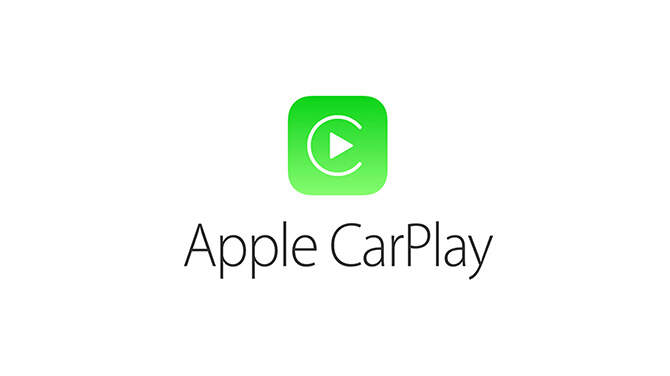
Apple CarPlay®
Connect your iPhone to your Kia and access various apps, including Apple Maps, Siri voice recognition, music streaming, and phone calls, all through the infotainment display. Stay connected while driving and enjoy the convenience of Apple CarPlay®.
Key Features

Communication
While driving, make hands-free calls and use the voice assistant feature to send and check text messages.

Entertainment
Connect your smartphone to your Kia to enjoy entertainment content like music streaming and audiobooks, making your journey more enjoyable and less tedious.
How to Connect Your Smartphone to Your Kia
Once you connect your smartphone to your Kia, you can access and control apps on your Android or iPhone through the user-friendly interface of the infotainment display.
-
- For Android phones, download and install the Android Auto™ app from the Google Play Store.
- For iPhones, make sure to enable Apple CarPlay® and Siri. If you don't see the option for Apple CarPlay® or Siri, update your iPhone to the latest version of iOS.
-
- On the Advanced menu screen, tap Settings > Connections > Menu > Phone projection settings > Android Auto™ or Apple CarPlay®.
- Then, select the checkbox to enable Android Auto™ or Apple CarPlay®, depending on your phone model.
-
Connect your smartphone to your Kia's USB port using the USB cable that came with your smartphone when you bought it.
-
When your smartphone is locked, first unlock it, and then agree to use Android Auto™ or Apple CarPlay®.
Video Guide for Phone Projection
Watch this video to wirelessly connect your smartphone to your vehicle using Apple CarPlay® or Android Auto™.

More Support is Available